. The first screen is a welcome screen. Click Next to move on. You will be asked which components you wish to install. We recommend leaving the default options selected. Click Next to go to the Custom Setup screen. Choose which folder you want VirtualBox to appear in using the Windows menu structure.
Click Next. At this point, you can choose whether to create a desktop shortcut or not. Click Next and you are taken to the Network Warning screen. You are now ready to install Oracle VirtualBox. Click Install to start the installation. During the installation, you may be asked for permission to install the application and your antivirus and firewall software may request permission to install VirtualBox.

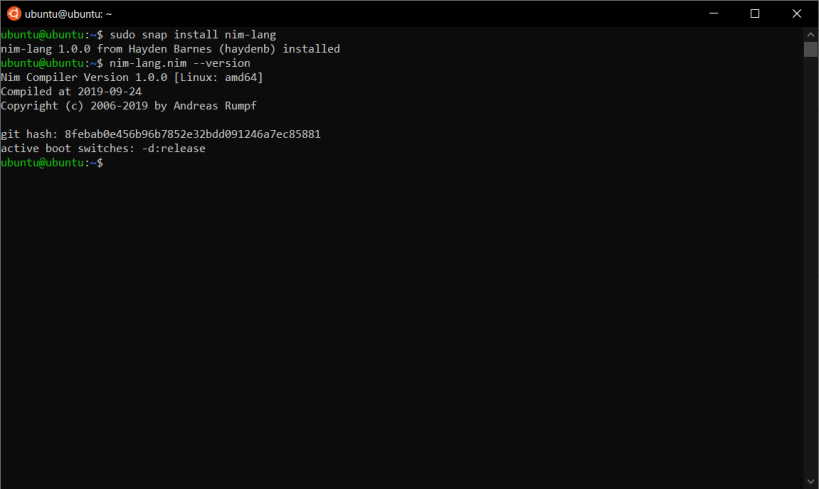
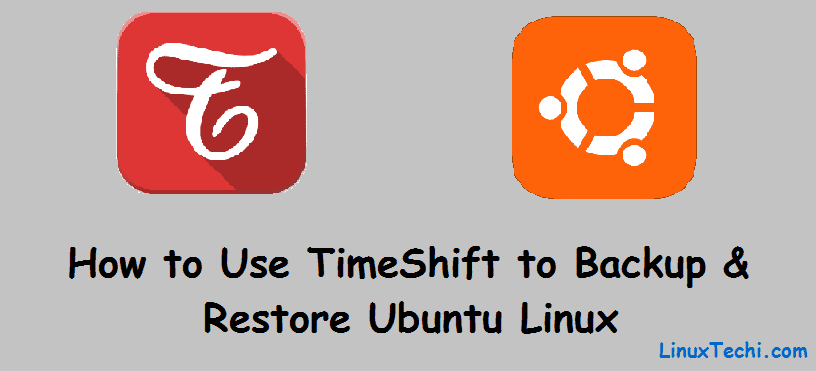
Bsplayer For Windows 10
Be sure to allow those permissions.Start VirtualBox.